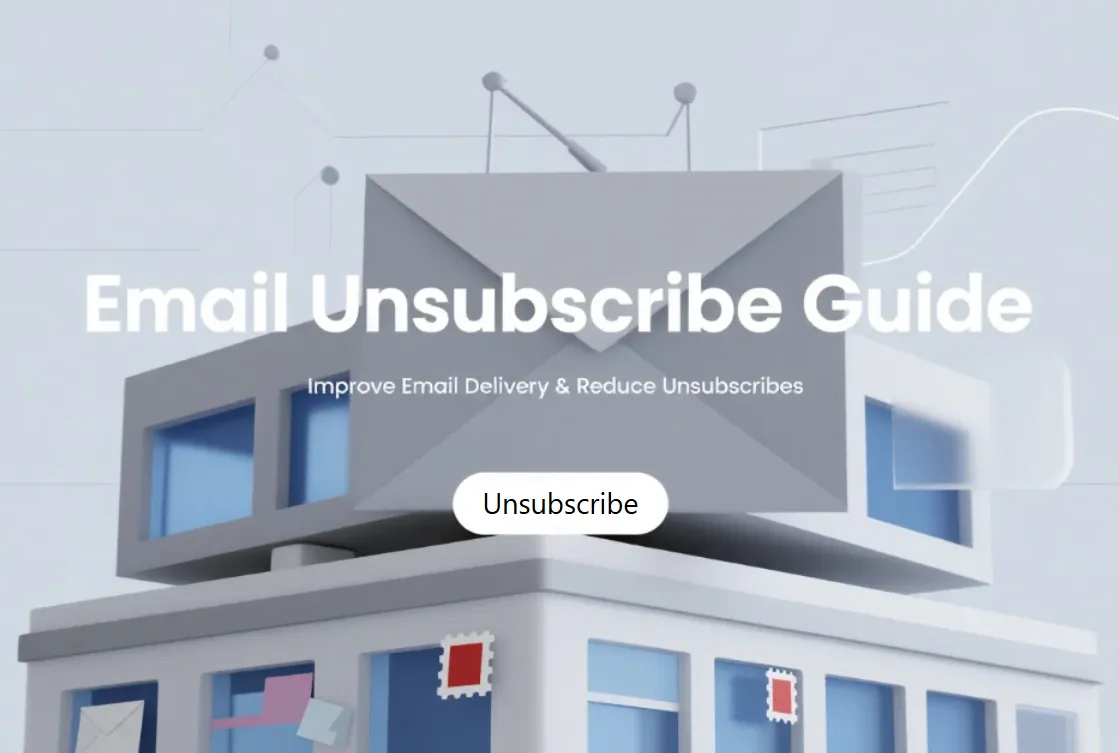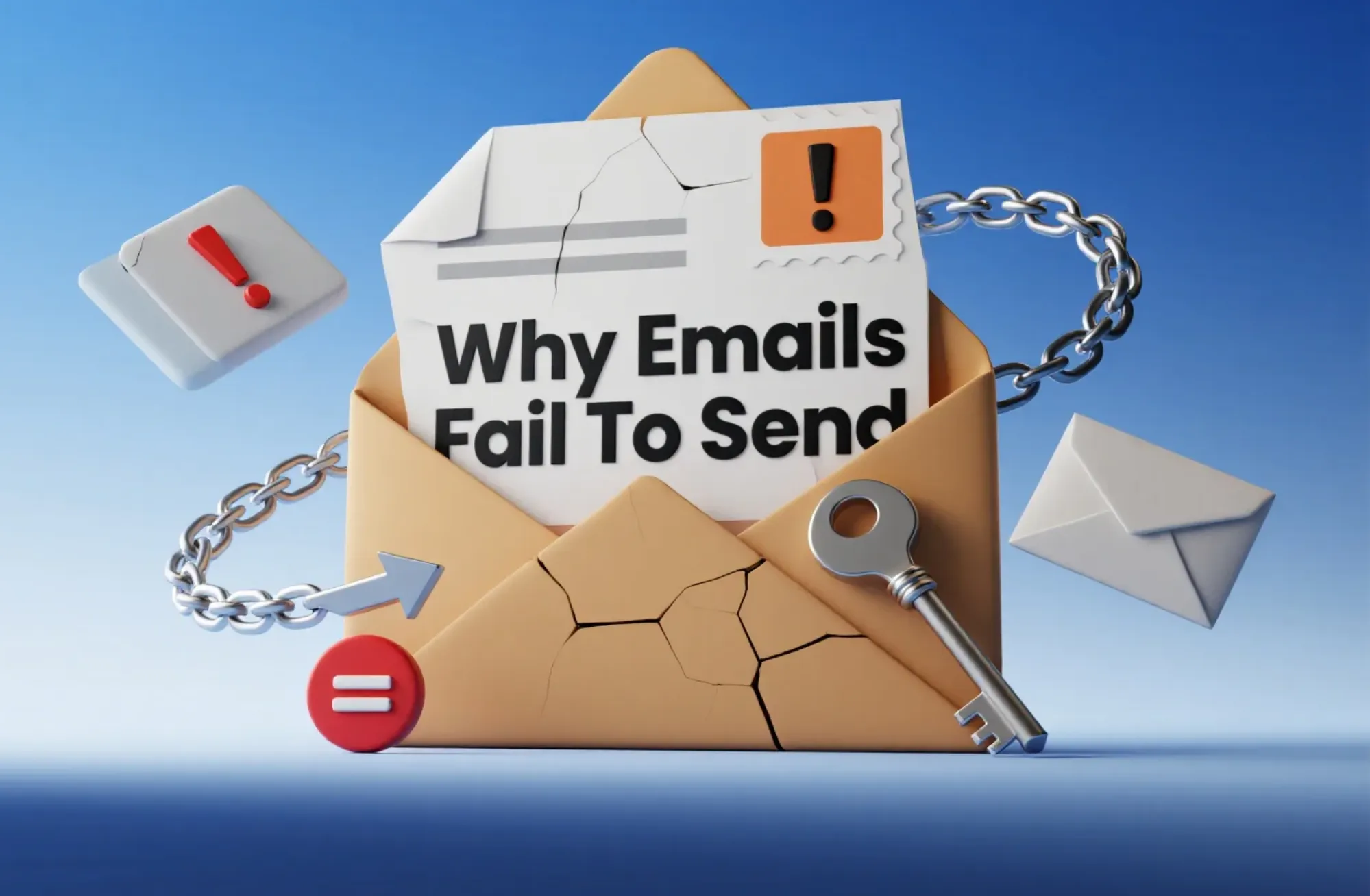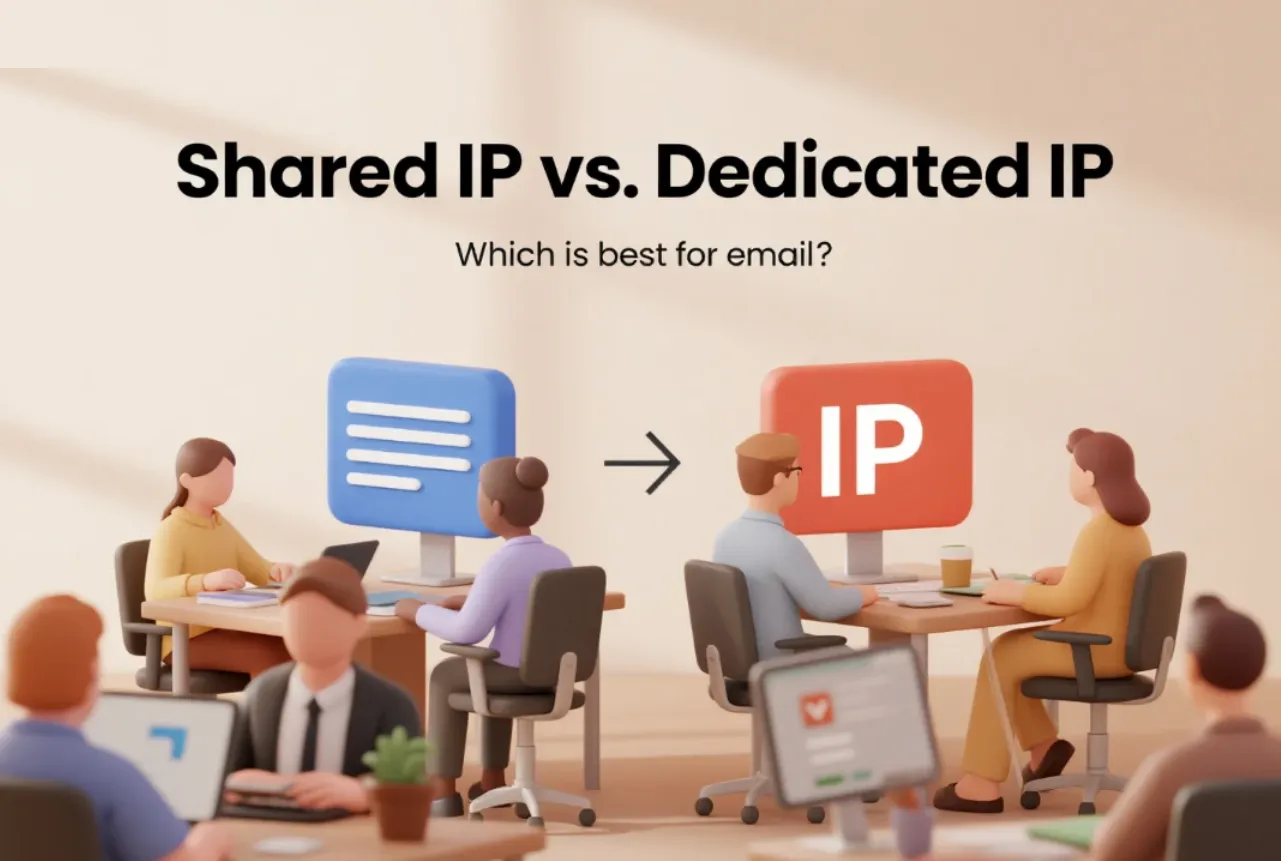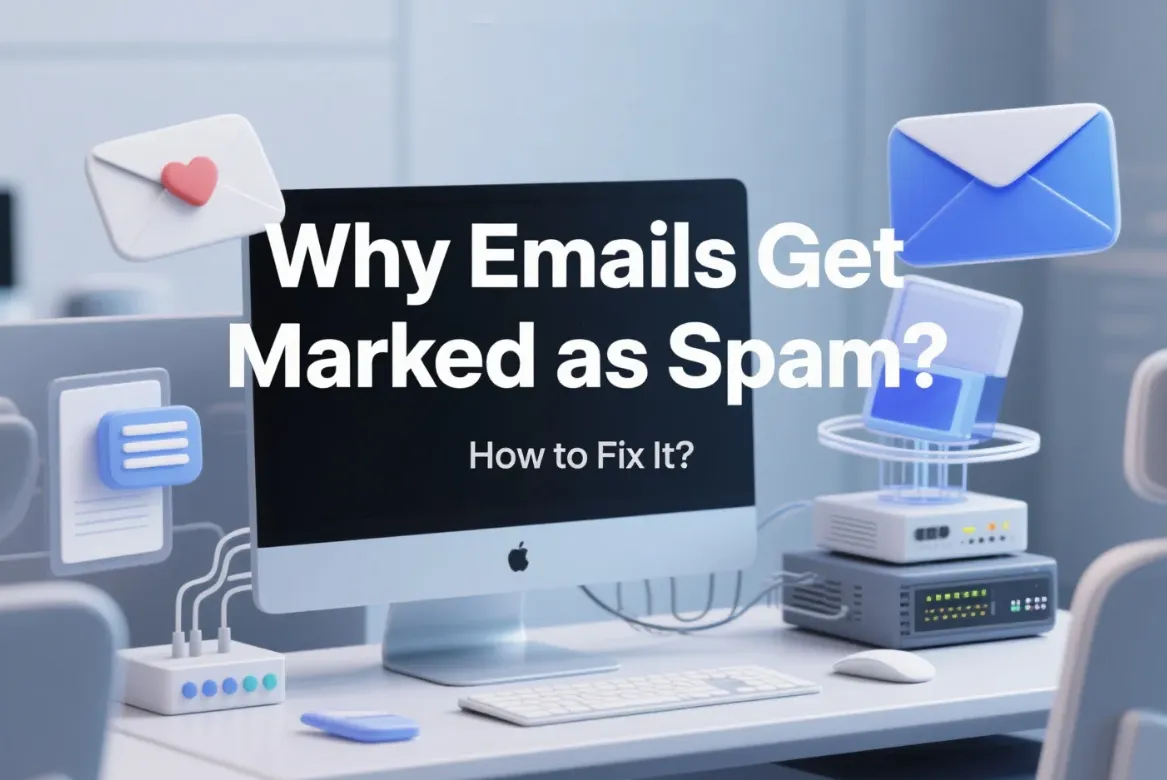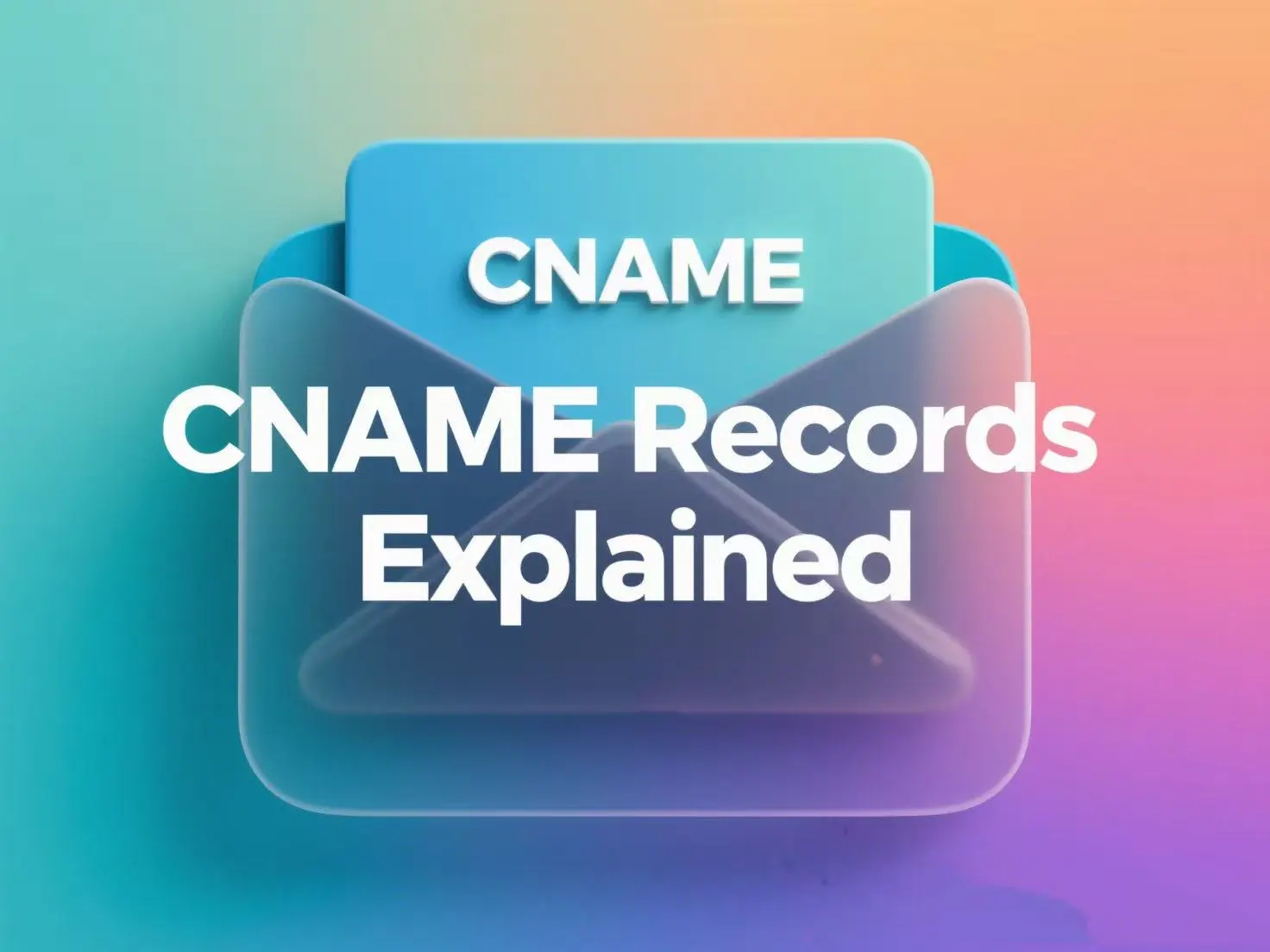Ever sent a marketing email only to find it looks perfect on your laptop, but completely broken on your customer’s phone? Frustrating, right? That’s exactly why inbox preview exists. In email marketing, every message represents your brand. A single poor layout, wrong positioning of an image or a font and your credibility gets ruined in a second.
However, how do you make your email excellent across platforms like Outlook and Gmail using iPhones and tablets? That’s where email inbox preview steps in. It’s like a “final check” before your email goes out to thousands of subscribers.
This article explains what inbox preview is, why it matters, common email display issues, and how to use Aurora SendCloud’s Inbox Preview to ensure every message looks exactly the way you intended on every device, every time. Read on to learn more.
What Is Inbox Preview and Why Does It Matter?
Simply put, inbox preview is your quality assurance step before pressing “Send.” It is a checking procedure that allows you to visualize the way your email will look on various devices or email customers such as Gmail, Outlook, Yahoo Mail and Apple Mail. Consider it to be an email dressing room. You have time to test how it fit and looks everywhere before it goes public.
Here’s why it matters so much:
- Inconsistent styling: Fonts, colours or buttons may appear different across platforms. What looks bold and in the middle of one client may be small and to the side in another.
- Reacting failure: Have you ever opened an email on your phone and had to pinch and zoom to read the email? That is what occurs when the layouts are not responsive.
- Better ROI: In cases where emails are read properly, interaction rates increase and so do conversions.
- Email marketing QA: Inbox preview acts as a safety net in your email marketing quality assurance process, ensuring no surprises after hitting “send.”
In short, email preview testing saves you from embarrassment, lost trust, and wasted effort.
Common Email Rendering Issues
Even the best-designed emails can go wrong. Why? The reason is that the various email clients interpret HTML and CSS differently. What would otherwise look ideal in Gmail may not in Outlook, look out of place in Apple Mail or not exist at all on Android.
When that occurs, the message you had written becomes less effective and your brand becomes untrustworthy. That is why the inbox preview should not be a choice but a necessity. It helps you catch visual problems before your subscribers do.
Here are the most common email display issues that inbox preview helps identify:
- Varying styles: There might be differences between platforms in fonts, colours or buttons. What seems bold and centred in a given client might be small and on the periphery in another.
- Responsive breakdowns: Have you ever received an email on your phone and had to pinch and zoom to see what is in it? This is what occurs when layouts are not well responsive.
- Single-client testing: When there is testing on a single platform, one has false confidence. It may be good in Gmail, but that does not necessarily mean it will work in Outlook, Yahoo or Apple Mail.
- Ignored dark mode: Millions of users now prefer dark mode. Without testing, your bright logos or dark text could disappear or clash with background colors.
- Forgotten plain-text version: Some users and spam filters rely on plain-text emails. Skipping this step can hurt accessibility and even affect email deliverability.
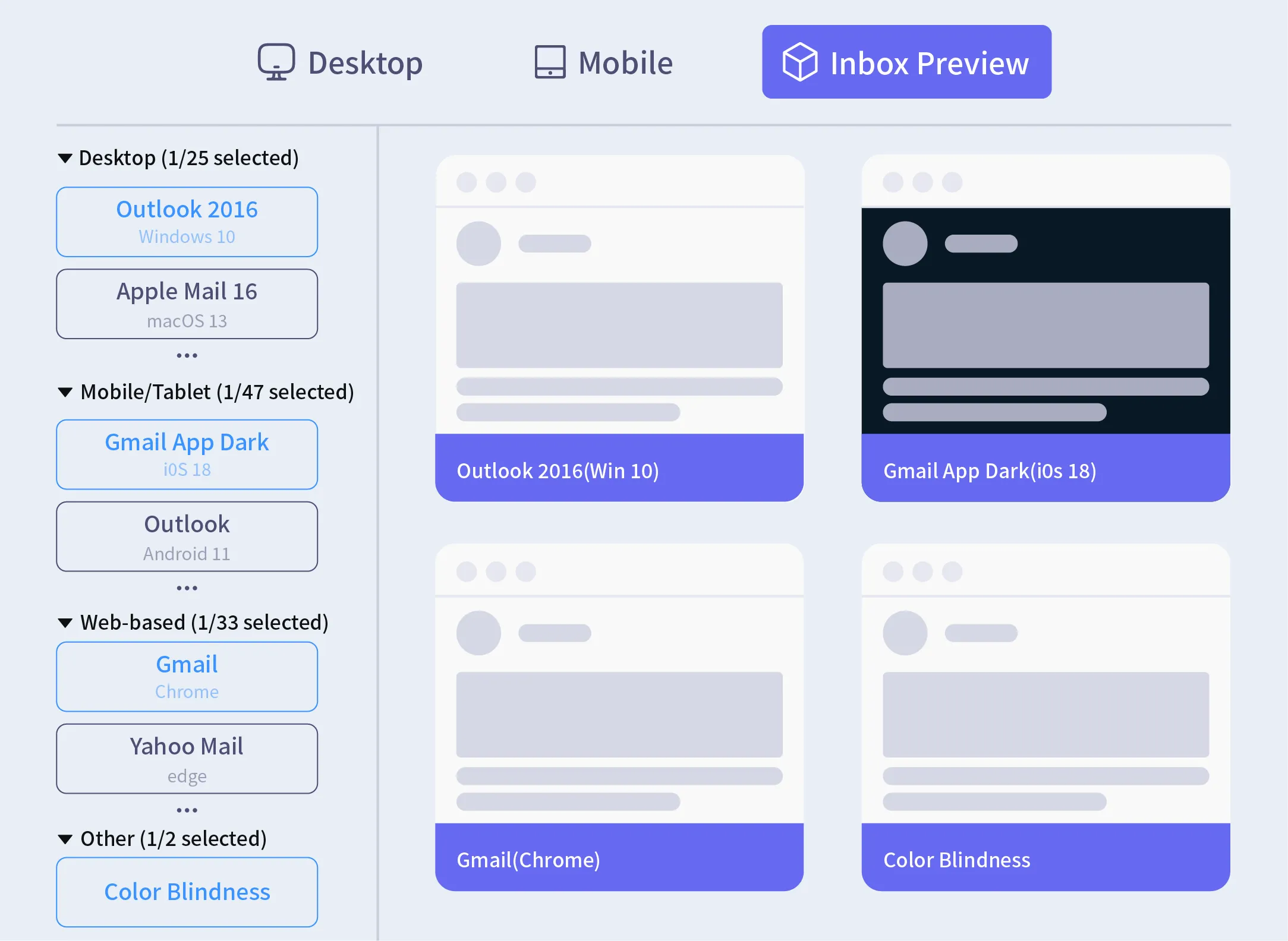
Do not recheck edits: Even the tiniest change in a copy or an image can disrupt alignment or spacing. Leaving out the process of re-testing before sending is one of the most frequent (as well as the most expensive) errors.
Imagine it is as though you are not checking the car before a long trip. You may make it, all right but you are gambling heavily. Inbox preview test will provide you with the assurance that your design, message and brand would remain the same in all the places where your email would go.
A 5-Step Guide to Mastering Inbox Preview with Aurora SendCloud
Now, let’s go step by step through the process of mastering inbox preview using Aurora SendCloud. This is where your email design goes from “looks okay” to “looks perfect everywhere.”
It is very fast or simple and allows you to be more creative rather than debugging.
Step 1: Initiating the Preview Process
Start by opening your campaign inside Aurora SendCloud’s dashboard. Once your email draft is ready, click on the Inbox Preview option to begin testing.
This is the entry point of your email preview testing journey. It has been replaced by a few clicks to have what previously required hours to complete; that is, manually checking every client. The tool is directly linked to your campaign workflow which means that you do not have to have additional software or even screenhots.
Why it’s powerful:
- Saves time by automating manual testing.
- Integrates seamlessly with the email marketing creation process.
- Instantly generates previews across platforms and devices.
Step 2: Selecting Target Email Clients and Conditions
Not all subscribers use the same app or device. Some open emails on Gmail, others on Apple Mail, and many on Android. With Aurora SendCloud’s email preview tool , you can choose from dozens of pre-set environments to see how your email appears everywhere.
The interface makes this simple; you just pick the email clients and devices you want to test. The tool automatically includes:
- Major clients like Gmail, Outlook, Yahoo, and Apple Mail.
- Device type; desktop, tablet, and mobile.
- Modes like light or dark theme.
This ensures email client compatibility and gives you a full picture before you send anything out.
Pro Tip: Focus your tests on the top clients your audience actually uses. Aurora SendCloud provides engagement analytics so you can prioritize where to test first.
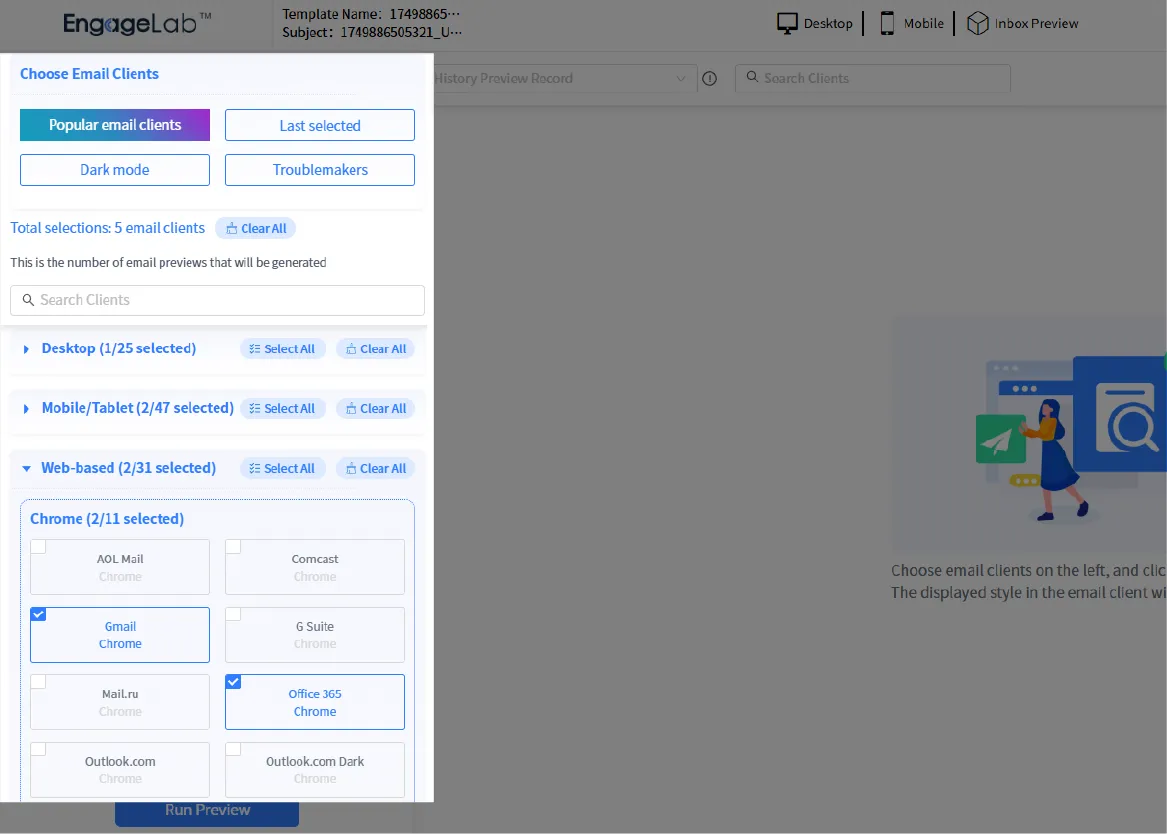
Step 3: Analyzing the Generated Previews
Once you run the test, Aurora SendCloud generates a detailed visual report. All email client previews are shown on the same dashboard side by side, so it is extremely easy to notice discrepancies.
Here’s what you’ll see:
- Full previews of how your email looks across devices.
- Highlighted differences in alignment, fonts and image placement.
- Alerts for broken links, missing images, or CSS compatibility issues.
No more guessing games or switching tabs between clients. You can visually confirm what works and what doesn’t; in seconds.
Why this matters:
- Simplifies email marketing QA by centralizing testing results.
- Reduces human error through automated comparison.
- Ensures every design element appears as intended.
With these consolidated results, your team can collaborate efficiently and fix issues right away.
Step 4: Testing Under Specific Scenarios
Real users don’t all browse the same way. Some have images blocked. Others use dark mode or preview text-only emails. Aurora SendCloud lets you simulate all these situations automatically.
Here’s what you can test:
- Image blocking: See how your email looks when images don’t load.
- Dark mode compatibility: A lot of people open their emails in dark mode. When colors or logos don’t change the right way, the email can look strange or hard to read.
- Low-bandwidth connections: Sometimes internet speeds are slow. When that happens, parts of an email might not show up right away or may look broken. Seeing how your message displays in these situations helps ensure readers still get the full experience, no matter their network speed.
This step goes beyond simple visuals; it ensures email preview testing under realistic user conditions. Why does it matter? Because consistency builds trust. A professional email that looks polished in every mode tells your subscribers that your brand cares about details.
Pro Tip: Test all major display settings before launch. Aurora SendCloud automates this with preset conditions; no manual toggling required.
Step 5: Iterating and Finalizing the Design
After spotting issues, it’s time to fix and re-test. This is where Aurora SendCloud’s email preview tool shines. You can adjust your HTML, images, or text directly and run another preview with a single click. This iterative testing ensures your campaign is ready for every inbox; no more last-minute surprises. Benefits of this step include:
- Continuous improvement through fast feedback loops.
- Visual confirmation that all updates work across clients.
- Complete peace of mind before launch.
In essence, this final stage guarantees your email looks sharp, no matter where it lands.
Pro Tip: Always perform one last email preview testing after final edits. It’s a simple step that can prevent a public mishap.
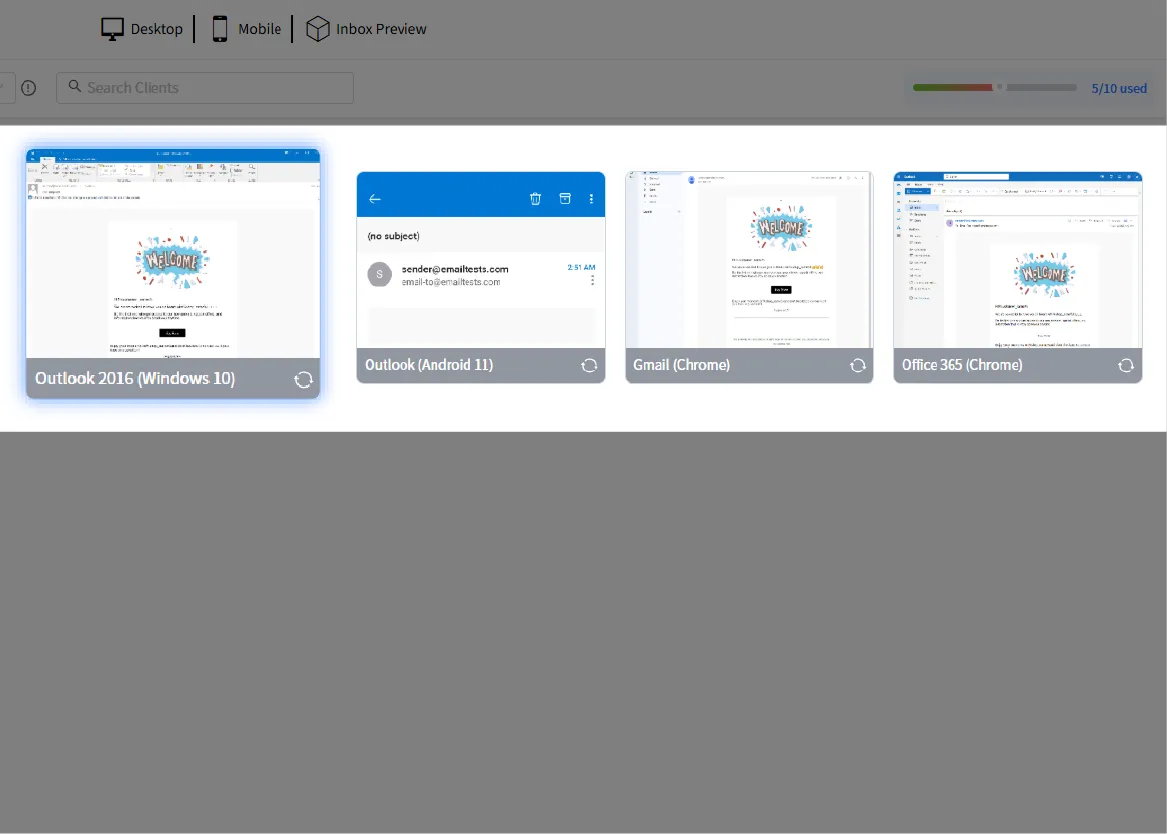
Aurora SendCloud Inbox Preview: A Smarter Way to Test
Aurora SendCloud Inbox Preview isn’t just another tool—it’s your built-in safety system for professional, on-brand communication. It streamlines the entire marketing email testing process while giving you confidence that your campaign is ready for every inbox. Here’s why email marketers trust it:
- Auto scale: Serving dozens of customers in real time.
- All-in-one dashboard: Access analytics, previews and test reports in a single place.
- Real-time accuracy: Every preview reflects live rendering conditions.
- Faster approvals: Share results easily with your design or QA team.
This tool takes the guesswork out of email marketing quality assurance . Instead of reacting to problems post-send, you’re proactively preventing them.
Conclusion
And thus how can you be certain that your email will display properly to all subscribers? The solution is easy: you have to use inbox preview every time you send. It is not only about appearances but about trust, reliability and being a professional. You can also test your emails on clients and devices to identify design problems, preserve your brand image and enhance email delivery.
Aurora SendCloud’s inbox preview makes this process effortless. It automates your email marketing QA process and provides a smooth experience to your subscribers during setup to testing to final approval. There are no longer broken layouts, incompatible fonts or guessing the way your email will look in a person’s inbox. Start previewing smarter with Aurora SendCloud today because a perfect email isn’t luck, it’s tested.